Install Contemple
Contemple does not come with an installer. It can be launched by double clicking the downloaded file.
Unzip the downloaded file into your Applications directory or were you like to start the app.
To open Contemple, double click the file contemple.app on macOS, or contemple.exe on Windows
Setup a Contemple Website
In order to use Contemple, you have to tell Contemple with wich Theme you want to work. A Theme contains the layout, design, settings and default content for a Website.
There are two ways to setup a Theme in Contemple:
- Connect to a Web Server
- Install a Theme without a Web Server
Connect to a Web Server:
If you have no web server, check out the Demo Website to follow along with the tutorials:
Open Contemple and choose File / New from the Menu
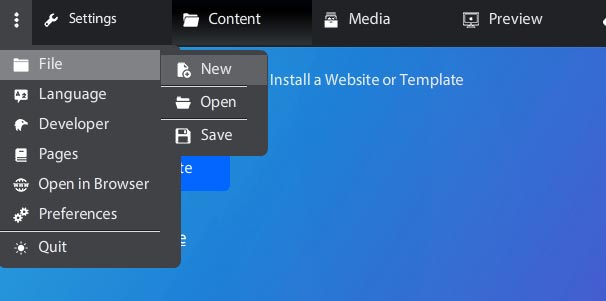
Click on Connect to Website, enter the url: https://contemple.app/demo/ and click on Continue.
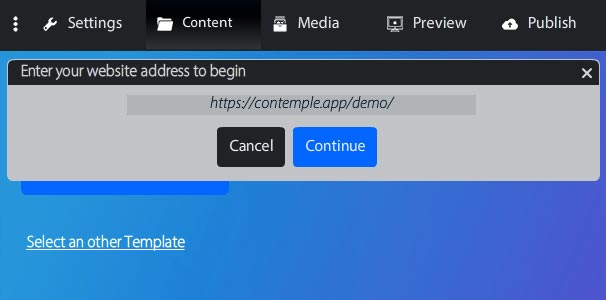
If Contemple asks for a password, enter the password admin
Contemple will start downloading the theme files
When the download finished, Contemple asks for a project directory where the local version of the Demo Website should be stored.
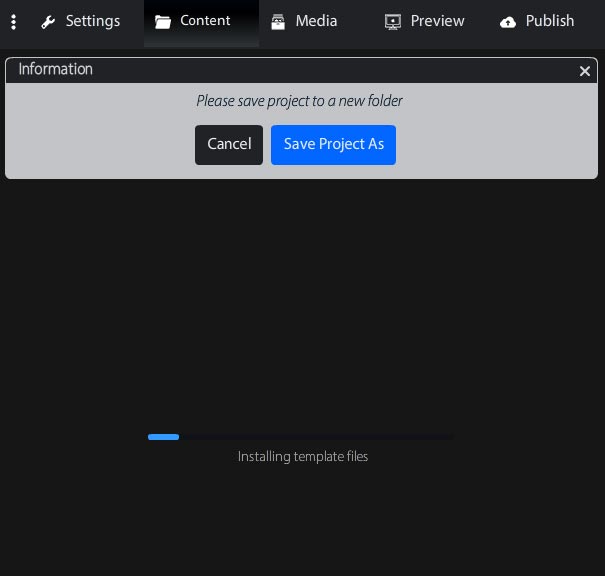
- Create a new empty folder and select it, Contemple will install the Demo Website into the selected folder.
After the installation is complete, Contemple launches the Editor were you can edit the content of the Demo Website.
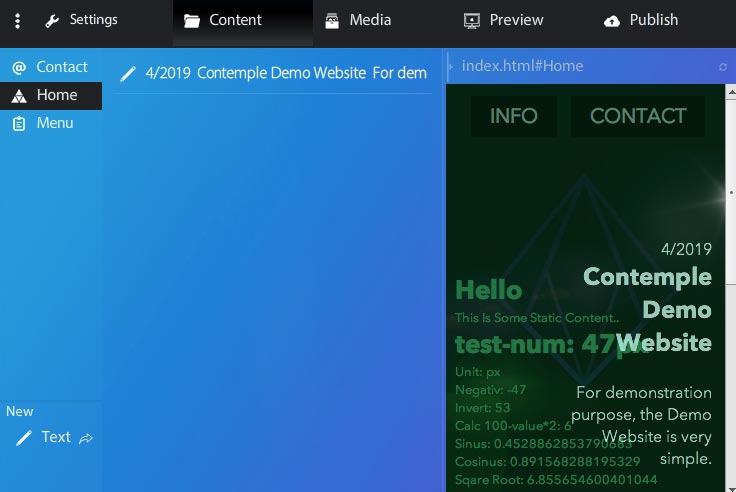
- Contemple can then be closed. If you open Contemple again, it will automatically open the previously opened project.
Install a Theme without a Web Server
If you don't have a web server, but a theme folder or a theme zip file, you can also install a theme without a web server:
- In Contemple choose File / New from the Menu
- Click on Select an other Template, and select the folder or zip file with your Theme.
- Contemple will ask for a project directory where the local version of the Website should be stored.
- Select a new empty folder, Contemple will install the theme into the selected folder.
Open an existing Project
The project directory contains the website, database and the theme.
If you already have a Project created with Contemple, theme installation can be skipped. Just open the Project Directory in Contemple:
- In Contemple, choose File / Open from the Menu
- Click on Select Project Folder, and select your project directory
- Contemple will open the project and launch the editor
Insert Text into a Website
In the Demo Website, currently only Text and Menu items can be created or modified. To see the Areas of the Demo Website, select Content from the Menu.
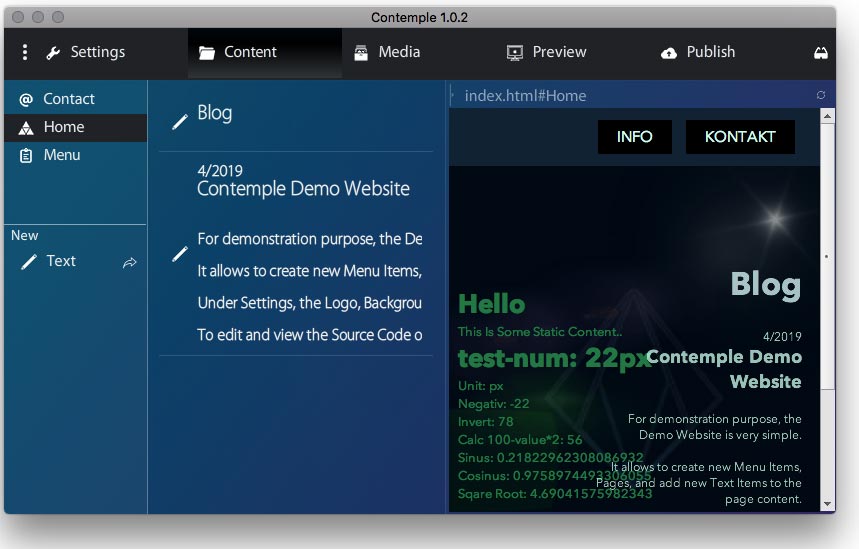
Click on Home to select the Home Area. Below the Area Tree are the Types of Items wich can be created inside the selected Area. Here is only one type available: Text.